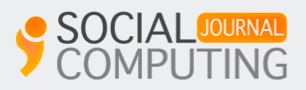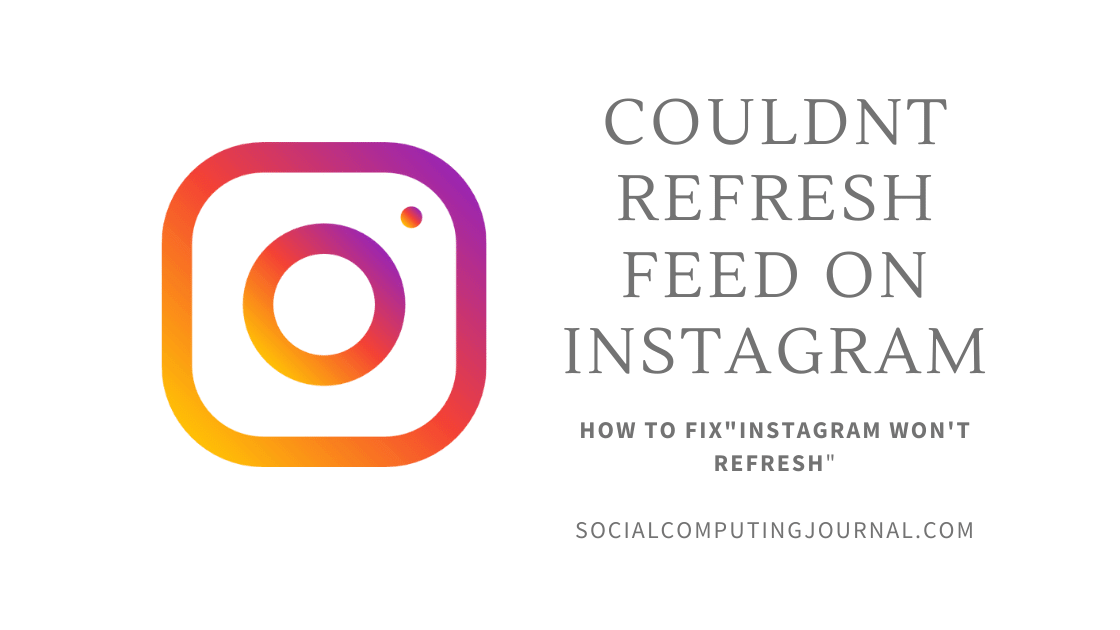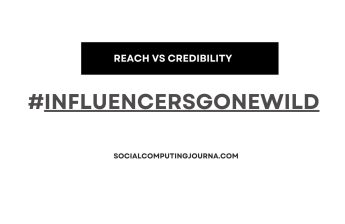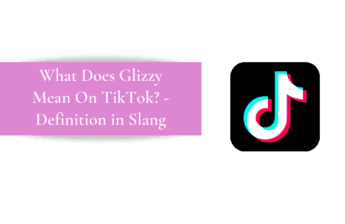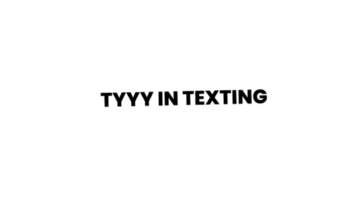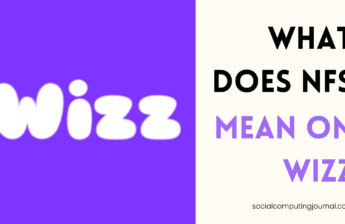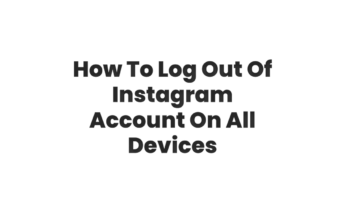Millions of users use Instagram every day, every moment. They want to share everything they experience on the platform. Along with that, they want their experience smooth, fast, and seamless. Sometimes Instagram does not cooperate with them and their timeline won’t refresh after several attempts. This is a very alarming situation for active Instagrammers.
Following are a few reasons due why sometimes the Instagram interface crashes and it couldn’t refresh your feed smoothly.
- The system broke down on the Instagram end
- Glitches and breakdowns
- Overload on the server
- Your account is restricted for some reason
- The system is updating and new features are adding
- Your version is outdated
- Others
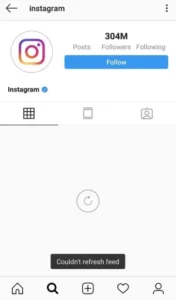
Contents
- 1 How to Fix “Couldn’t Refresh Feed” on Instagram
- 1.1 Log out and then log in
- 1.2 Check your Internet Connection
- 1.3 Reinstall the application
- 1.4 Clear cache files
- 1.5 Restart your device
- 1.6 Check your phone’s storage
- 1.7 You are using older or outdated version
- 1.8 Report the technical issue to the creators
- 1.9 Phone’s date and time is synced
- 1.10 Enable data usage on unrestricted mode
How to Fix “Couldn’t Refresh Feed” on Instagram
Now there are various ways and tricks that you can try to fix this problem. So just have some patience and try these hacks. Hope these will help you to get back that smooth feed in no time.
Log out and then log in
If the feed is not updating after several attempts, try to log out and then log in to the application. Maybe it clears the glitch that the software is resisting. Following are the steps you have to follow.
- Go to your Instagram profile
- Tap on the hamburger sign or three lines placed on the top right corner of the screen
- Go to settings
- scroll down the options
- In the end, there is an option to log out from your account
- tap on that
- That’s it, you are logged out
Now login by just opening an app and entering your credentials in it. Now you will see a better experience or maybe the feed gets normal as it was before.
Check your Internet Connection
If the problem sustains, check your internet connection from the back-end. Sometimes bandwidth is low or disturbed so the speed is compromised on the user end. Try to turn off the router and then turn it on, maybe it will get better. Now if the internet is unavailable then contact service providers or check your phone’s connection.
Reinstall the application
If the problem is still there then try to uninstall the application and then install it again. Sometimes the feature inside the application crashes and the feed does not refresh. Doing this practice may help to get smooth feed again. Hold the Instagram logo for a few seconds. The system will ask for further actions like uninstall or insights. Tap on uninstall and within a few seconds application along with cache files will be deleted from the system. For installing search it on the apple store or Google store, tap on install, and viola, Instagram is back on your phone. Log in and enjoy the photo-centric app smoothly.
Clear cache files
Another hack for “Instagram not refreshing” is clearing the application’s cache from time to time. Now, this method is tried and tested for so many applications, and most of the time these hacks worked. Facebook and Twitter users do this as well to enjoy a trouble-free experience. To clear cache here are the steps you have to follow.
- Go to the settings of the phone
- Find the applications and in that find the Instagram logo
- tap on that
- Click on clear caches and cookies
- After the process, reopen the application
- Instagram is working fine now
Restart your device
Now this hack is quite an old school for feed not refreshing. Turning off the phone solves a lot of phone problems, it may smoothen a lot of applications. Clears the unwanted file and clears some storage. So try this hack if your Instagram is not working properly.
Check your phone’s storage
Now in all the phones whether it’s an iPhone or android. Storage plays the most important role in application working. If your Instagram feed is not updating try to check your memory status. If it is low and overloaded, the application won’t work smoothly. So try to clear some memory and make some space for new updates and features. It may solve your problem.
You are using older or outdated version
Sometimes you are using the older version of the application for so long that it stops working. App creators keep making new features and updates that will keep the user hooked and interested. So if the Instagram refresh problem sustains after all the hacks, try to update its version. Try to update the application from time to time so it installs all new plug-in and features and the application does not crash in the future.
Report the technical issue to the creators
Sometimes only a few users face the problem that their feed is not refreshing. So, in this case, you have to report the problem to its technical department. Here are the steps you have to follow to report your problem to creators.
- Go to profile and open the menu option on the screen
- Click on settings and find help in the list
- Tap on a report a problem to help
- Then follow all the steps the application will tell. After that, your report will be sent to the creators and your problem will be registered.
Phone’s date and time is synced
Now, this is some out-of-the-box type of hack. Sometimes if the phone’s date and time are not set correctly or not in sync with the application. Application resists a bit because of conflicting data. So try to set your date and time correctly according to the world clock. Go to settings, and find the date and time in the display section of the phone. Sync it correctly and then try to use Instagram. Hopefully, the application starts smoothly and hustle-free.
Enable data usage on unrestricted mode
Phones are designed in a way that they do not use much data or battery. This feature restricts the application to use a particular level of data or bandwidth. It can save your phone’s bill and battery life. So if the feed is still not refreshing and Instagram is glitching again and again. Go to the application’s settings and Un-restrict the data limit of Instagram. It will speed up the internet and more bandwidth means a smoother install experience.