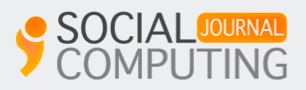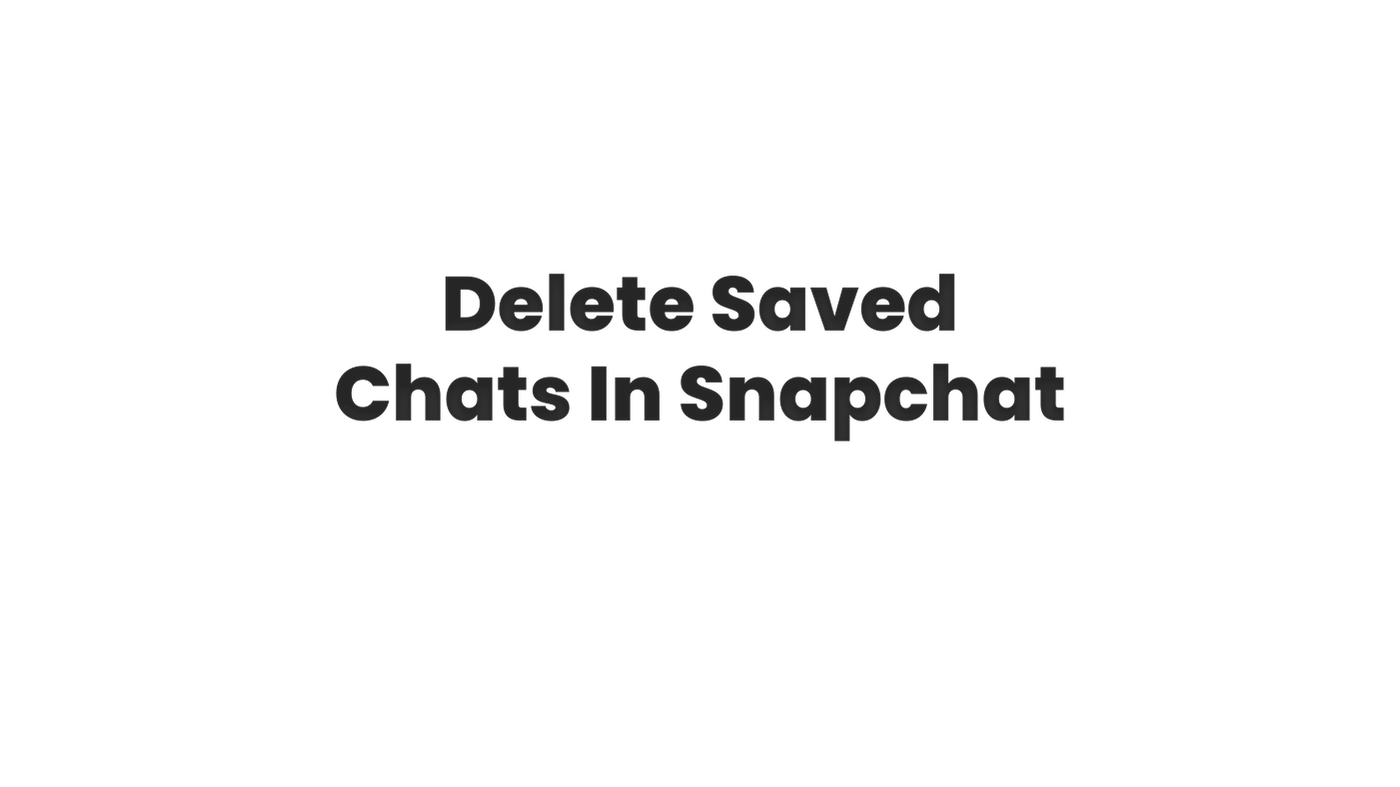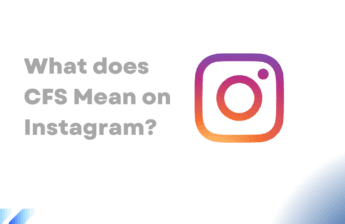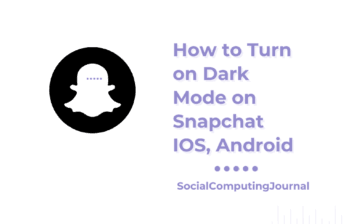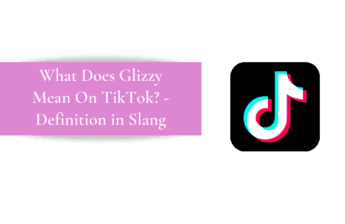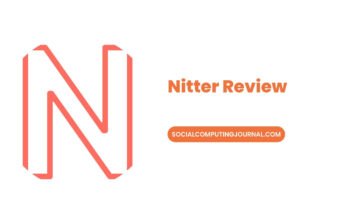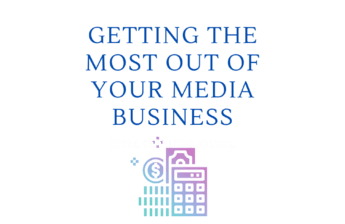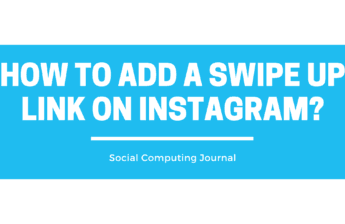Snapchat is a popular social media app for its interesting features. One of the features of Snapchat is the ability to save chats, which can be useful for keeping track of important conversations or for archiving memories. However, if you want to free up some space on your device, or if you want to delete some conversations that you no longer need, you can easily delete saved chats in Snapchat. In this article, we will show you how to delete saved chats in Snapchat.
Step 1: Open the Snapchat app on your device and log in to your account.
Step 2: Swipe down on the screen to access the chat screen. Here, you will see all of your recent conversations.
Step 3: To delete a saved chat, long press on the conversation you want to delete and select the option to “Delete Chat.”
Step 4: If you want to delete multiple saved chats at once, tap on the settings icon located in the top right corner of the screen.
Step 5: In the settings menu, scroll down and tap on “Clear Conversations.” You will be prompted to confirm that you want to delete all of your saved chats.
Step 6: Once you confirm, all of your saved chats will be deleted.
It’s important to note that deleting a saved chat in Snapchat will permanently delete the entire conversation, and it will not be recoverable. So, it’s a good idea to save any important information or media from the conversation before deleting it.
In conclusion, deleting saved chats in Snapchat is a simple process. You can delete a specific saved chat by long pressing on the conversation and selecting the option to “Delete Chat,” or you can delete multiple saved chats by going to the settings menu and tapping on “Clear Conversations.” Just make sure to save any important information before deleting the conversation.