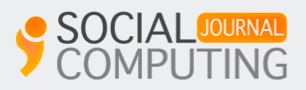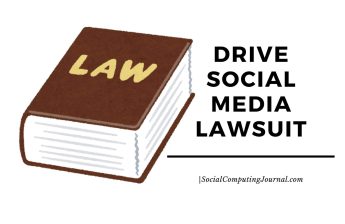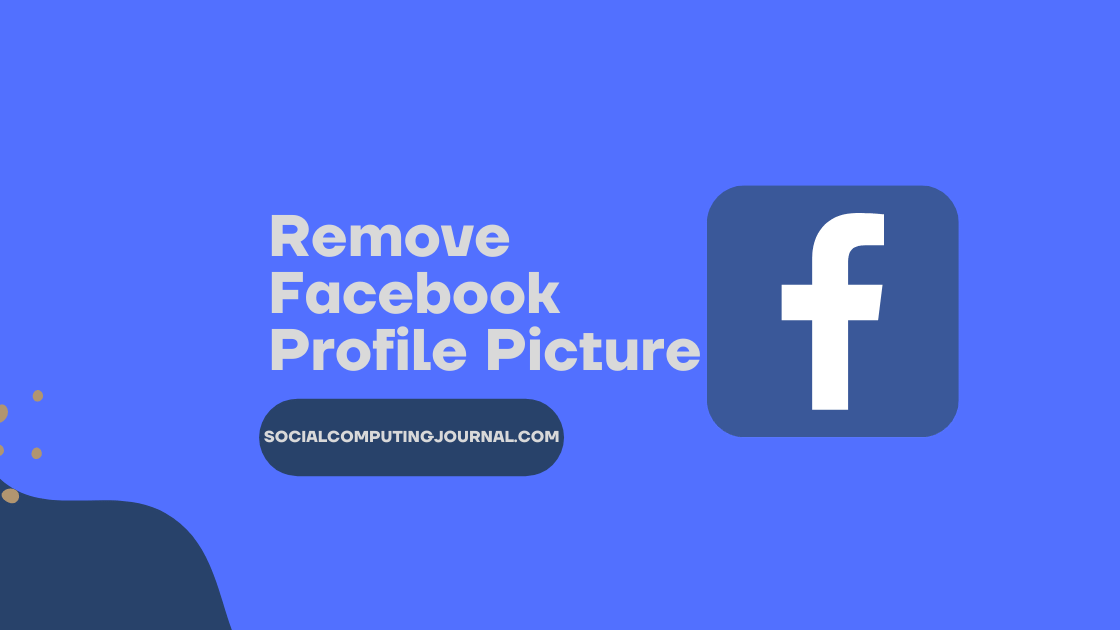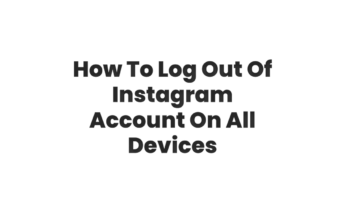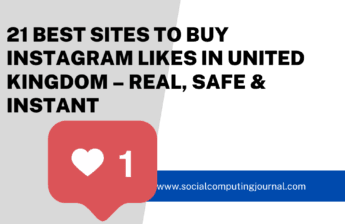Internet is full of interesting information, and Instagram is one way to get them. Instagram allows its users to share content which they like and this is how socializing on this platform works. People share the content they like by copying and pasting. But this can’t be done directly on Instagram. This application doesn’t allow its users to share copied material, so this leads to a question that “Is there any Instagram Clipboard?”
Contents
What is Clipboard on Instagram
Instagram let you copy and paste text but not the visual media. This well-known social media platform doesn’t allow its users to download photos and other media. People have to download an external application or they just screenshot the media they like. If you don’t want to download or simply don’t have enough space on your phone, then paste that media file on Clipboard. But, How? Let us explain it to you!
Where to Access Clipboard on Instagram
Reaching your Instagram clipboard is rather easier than Facebook’s clipboard. You can see the Clipboard in two spots. One of them is on the post-sharing page, and another is on the Story sharing page.
How to Use Instagram Clipboard
Instagram Clipboard for Posts
Get to the page you want to copy content from. Head back to Instagram, there on Instagram, tap on the ‘+’ symbol in a square box and come to the display. Pick a photograph from your gallery to share and tap ‘Next.’ Pick a filter or edit your photograph and afterwards tap ‘Next’ once more. You will be coordinated to the ‘New Post’ page. You will see “Write a caption… “ here, then a long-press on text field will open in front of you. You will be amazed to see the content on the clipboard as it will be so that you’ll no longer remember that.
Instagram Clipboard on Stories
The Instagram Clipboards for Post and stories respectively are completely different. But the good thing is, finding a clipboard on stories is rather easier. The location of this clipboard may amaze you, so let’s find where it is:
Similar to Instagram Clipboard for posts, you have to copy material from the place of your interest and Log in back to Instagram. By swiping right on its main page, the app will open the camera. On the camera page, there is a gallery button on its bottom left side. Select a picture from that page and once the photo or video will pop up on the screen, click on the option “Aa” located on the upper right side. Hold onto the cursor and there will appear the Clipboard button. It will enable you to choose from the recent and previously copied material.
Here, you get to select the visual content. Isn’t it great? The previously captured photos or recent media is displayed on this clipboard and you can select it from there to get it posted as your story. Instagram is generous enough to provide multiple options for the media for example; you can add filters to your photos or change the size of your posted content.
How to delete something from Instagram clipboard
If you want to delete something from Instagram clipboard, it is quite easy to do so. Open clipboard and locate “Delete All” button on the right side. Tap this one and your material will be deleted from your Instagram clipboard.
How to Access Clipboard on iPhone?
It is not possible for iPhone users to locate clipboard their phones. Many users copy something from any app and they are unable to find clipboard to access this copied text.
The fact is there is not clipboard app or viewable clipboard on iPhone. After you copy something it is stored onto the system’s memory from where you can restore it. However, you can copy something from one app and paste it on another app after the text field prompts a paste option in the menu. You will be able to do it in the same app as well.
A clever way to use clipboard on iPhone is copying your text in notes and paste it anywhere you want. Alternatively, you can use a third party app to use clipboard on iPhone.
Instagram is indeed a Haven of Social Media!