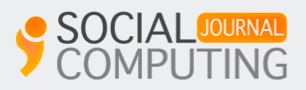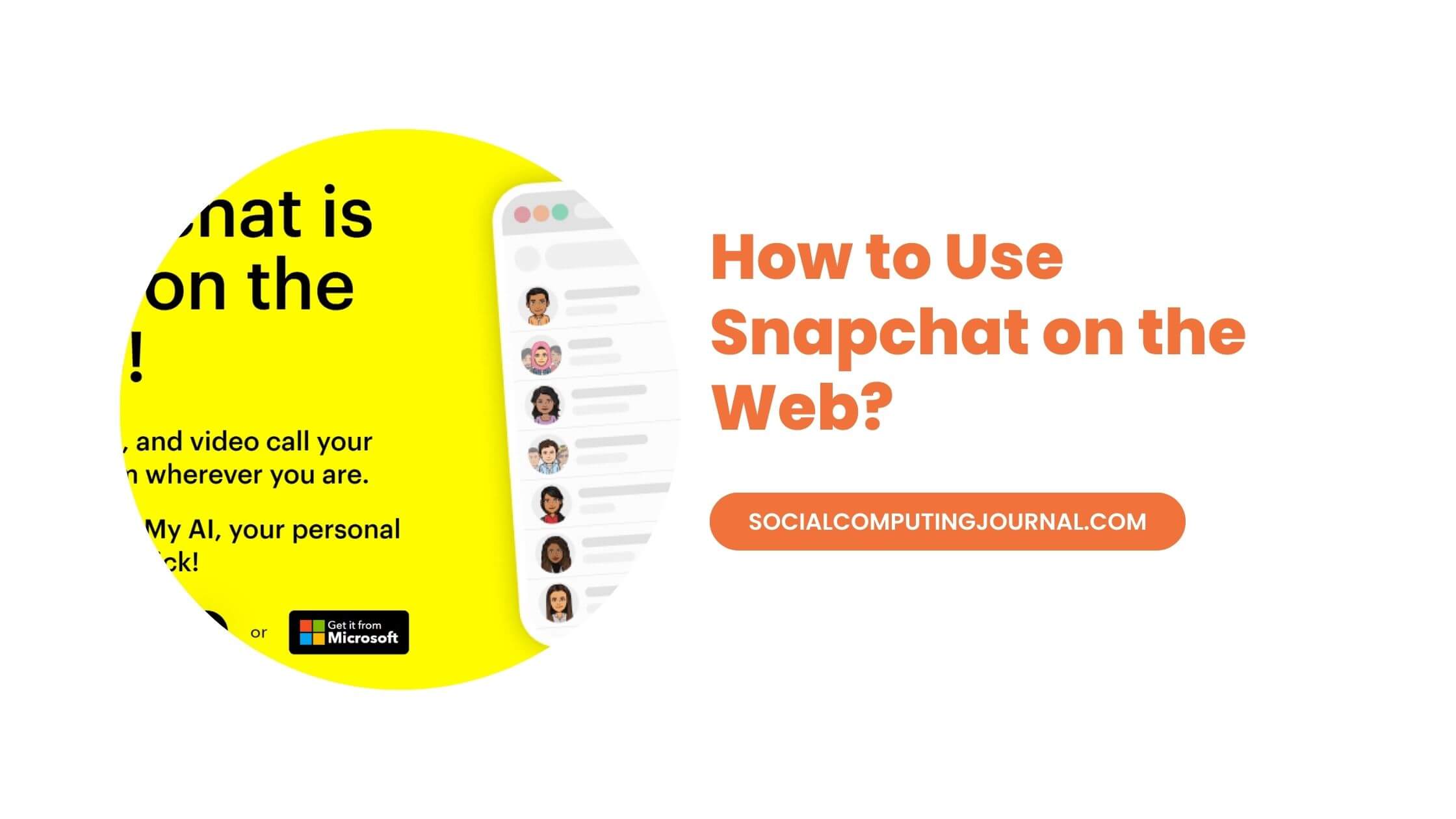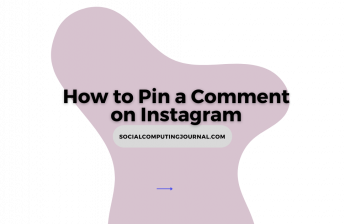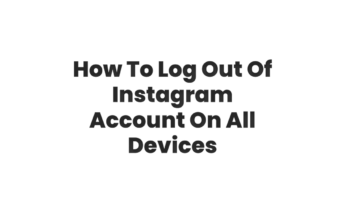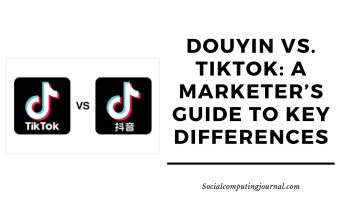Missing your Snapchat friends while stuck at your desk? Good news! You can now access Snapchat directly from your web browser, no phone needed. We have come up with this guide that will walk you through the simple steps to get started and unlock the benefits of using Snapchat on the web.
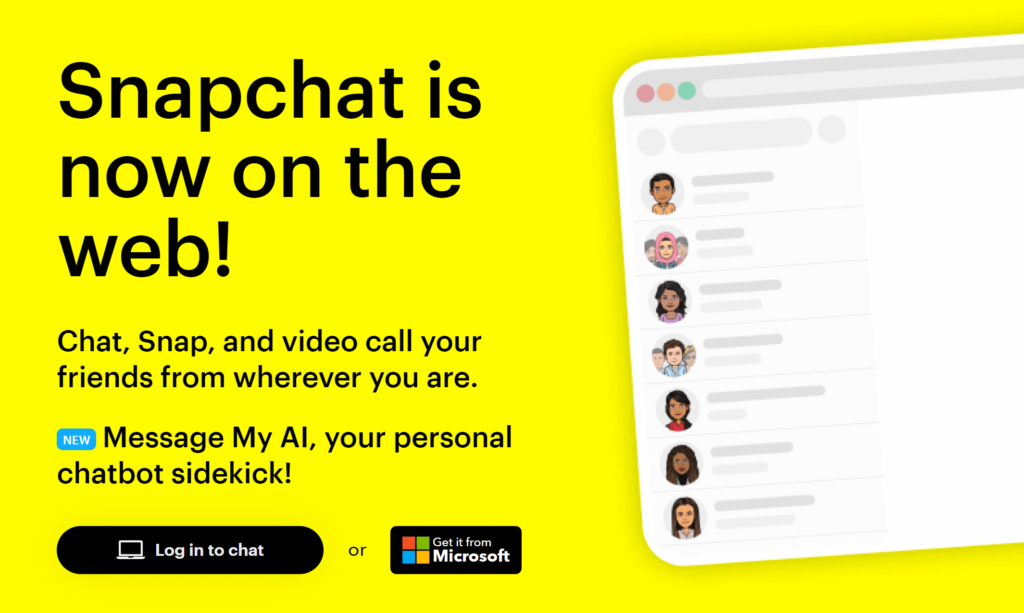
Contents
How to Use Snapchat on the Web
- Visit web.snapchat.com: Navigate to the dedicated Snapchat web page using Chrome, Safari, or Microsoft Edge.
- Log in or Sign Up: Use your existing Snapchat credentials or create a new account quickly and securely.
- Verify Login (Optional): If prompted, confirm your login attempt on your phone for an extra layer of security.
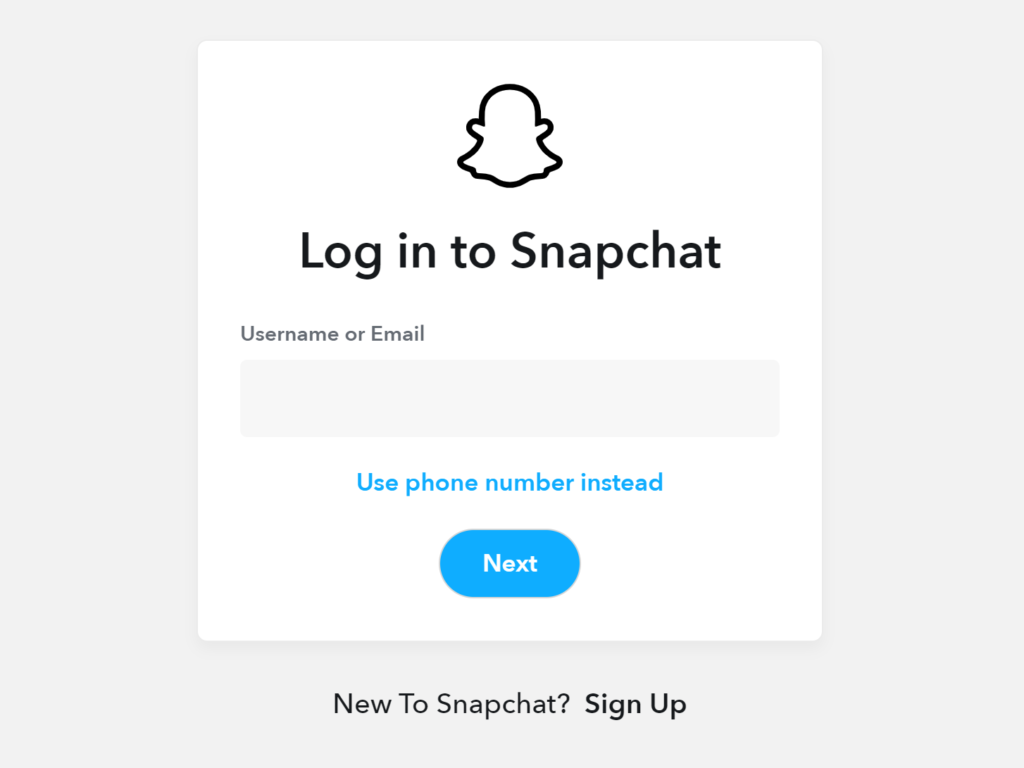
Main Features:
- Chat with Friends: Enjoy seamless chat conversations with your Snapchat buddies, just like on the mobile app.
- Make Calls: Initiate voice and video calls with individuals or groups for a more personal touch.
- Sync Conversations: Stay in the loop across platforms. Your chat history automatically syncs between the web and mobile versions, so you never miss a beat.
- Customize Your Experience: Access settings to adjust themes, notifications, and other account preferences.
- Stay Connected: Keep your Snapchat streaks alive and boost your score by sending snaps directly from your computer.
Benefits of Using Snapchat on the Web:
- Larger Screen: Enjoy more comfortable chat viewing and easier typing on your computer screen.
- Multitasking: Seamlessly switch between Snapchat and other tasks on your computer without needing your phone.
- Productivity Boost: Stay connected with friends without getting distracted by other mobile app notifications.
Limitations:
- No Story Posting: Currently, you can’t upload content to your story or view others’ stories on the web version.
- Focus on Chat: The web interface primarily focuses on chat features, with limited access to other app functionalities like lenses or filters.
Who Should Use Snapchat on the Web?
- Chat Enthusiasts: If you primarily use Snapchat for direct messaging and group chats, the web version offers a convenient and comfortable way to stay connected.
- Multitaskers: Busy professionals or students who appreciate the ability to switch between tasks without leaving a conversation can benefit from using Snapchat on the web.
- Productivity Seekers: Those looking to minimize distractions and maximize their focus time can leverage the web version for efficient communication without the temptations of the full mobile app.
Troubleshooting Tips for Using Snapchat on Web
No worries if you’re encountering some hiccups while using Snapchat for Web! Here are some helpful tips to get you back on track:
General Access Issues:
- Browser Compatibility:
- Make sure you’re using one of the supported browsers: Chrome, Safari, or Microsoft Edge.
- Update your browser to the latest version for optimal performance.
- Mobile App:
- Ensure you have the latest version of Snapchat installed on your phone.
- Be logged in to the same account you’re trying to access on Web.
Audio Troubles:
- Microphone Issues:
- Check your computer’s microphone volume using the system settings.
- In Snapchat, grant microphone permission when prompted.
- During calls, click the arrow next to the microphone icon and try switching sources.
- Disconnect headphones and turn off Bluetooth for clarity.
- No Audio Output:
- Verify your computer isn’t muted.
- Ensure the Snapchat tab isn’t muted in your browser.
- Select a different audio source in your computer settings.
- Check your browser permissions and enable sound for Snapchat.
- Disconnect headphones and turn off Bluetooth to avoid conflicting audio outputs.
Video Problems:
- Camera Permission:
- Grant camera permission within Snapchat when prompted.
- Camera Functionality:
- Test your camera in other apps or webpages to confirm it’s working properly.
- Switching Sources:
- During calls, click the arrow next to the camera icon and try switching sources.
- Disconnect any other external cameras that might be conflicting.
Bonus Tip:
- For quick access, create a desktop shortcut for Snapchat Web after setting it up.
Frequently Asked Questions about Snapchat Web
What is Snap Web?
You may talk via phone and video chats, send messages, and take snaps with Snapchat for Web. The messaging capabilities of the mobile app, such as chat reactions, are also available on Snapchat for Web.
Can I use Snapchat Web?
Snaps can only be viewed on the smartphone app, but you can send them using Snapchat for Web. Recall that a Snapchatter can still take a screenshot or image using a different device, just like when using the Snapchat app. Discover more about Snapchat’s online privacy policies.
Is Snapchat Web free?
Snapchat, the well-known multi-media instant messaging app, is now available for free on the web. The web version was made available exclusively to users who paid for access earlier in July.
Can I Login Snapchat on Chrome?
Go to the Snapchat website and enter your email address and password to log in. The only web browsers that support Snapchat are Chrome and Edge.
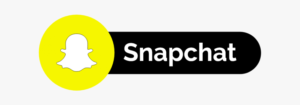
Conclusion
Give it a try! Using Snapchat on the web is a great way to stay connected with your friends and enjoy some of your favorite features, even when you’re at your computer. So, why not give it a try and see how it enhances your Snapchat experience?