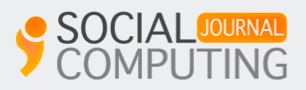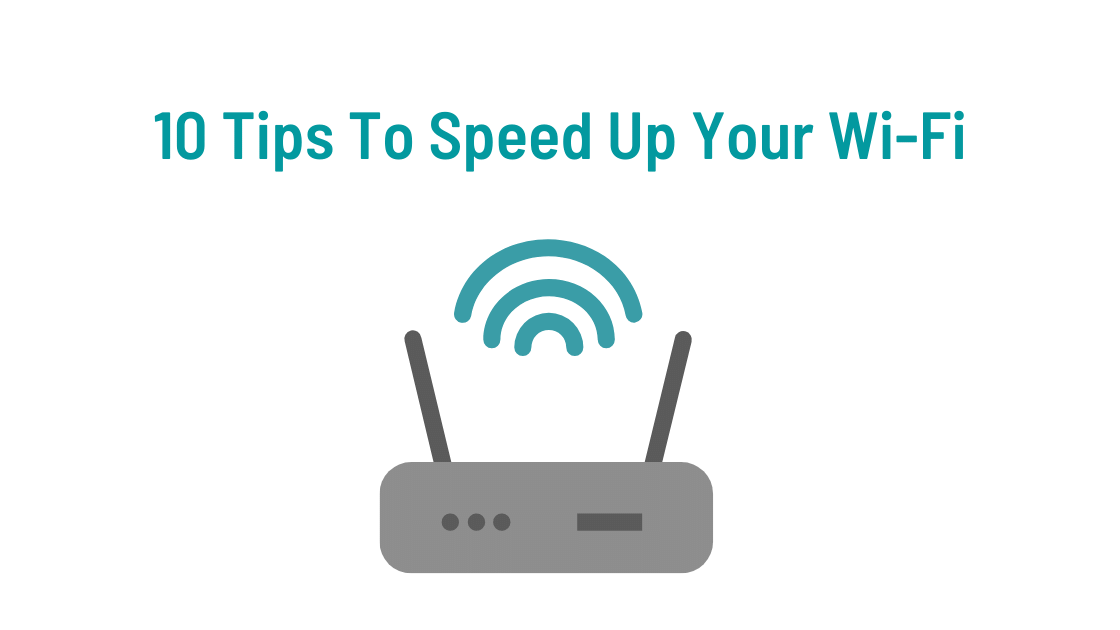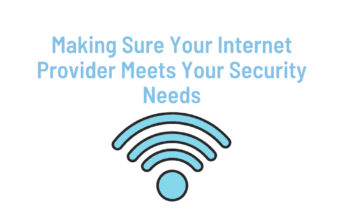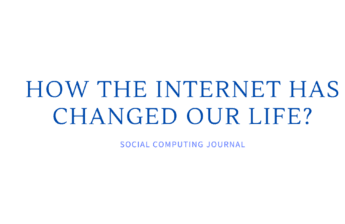If you have internet in your home, then you’re probably like most people who have tried to figure out how to get the speed faster. Working from home, taking classes in school, watching your favorite movies on popular streaming services, and taking part in other daily activities that were once completed outside of the home have put a strain on the internet system. This has resulted in more people wanting to increase their overall speed without knowing how it’s done. While using the best equipment possible, there could still be slow connections while you’re on a Zoom call or while you’re trying to download a file to send to someone. Fortunately, there are a few tips to keep in mind that can help increase your speed so that you can play games, watch movies, or perform simple jobs without worrying as much about seeing a slowdown in your connection.
1. Looking at the Router
Before you begin looking at all of the cords and calling your internet provider, consider doing a small step that could make all the difference. Turn your router off for a few minutes so that it can reboot, and then turn the router back on to see if the speed will be similar to what it was before or even a little faster. Use a dry cloth to remove any dust from the router as this could hinder the functional aspect of the equipment. Avoid using anything that’s wet on the router as this can get inside the equipment and short it out. Removing any dust and debris can keep the fan inside the router from working as hard as it was before, which could be a reason why your speed isn’t as fast. You can also upgrade your router to a newer one that has better software and internal antennas.
2. Antennas
Some routers have exterior antennas on them while others have those that are inside the equipment. If you have a router that does have antennas on top, then you can try adjusting them to see if you can get a stronger signal, which can then result in a faster speed. The signals tend to be delivered in a perpendicular fashion to the position of the antennas, so you want to move the antennas to the opposite direction of how they were turned. If you want the best signal possible, then make sure they’re turned in a horizontal direction to receive a vertical signal.
3. Testing
There are various testing websites so that you can see what your speed is while your device is next to your router and in other areas of your home. This can give you a better idea of what could be causing your signal to be slower and exactly what your speed is instead of guessing the strength. Once you determine whether the equipment, in general, is causing the weak signal or if there are certain areas where the signal is slower, you can then begin to address the issues by replacing equipment or moving equipment around so that it’s in a better position to offer the best signal.
4. Other Devices
There are several items in your home that use your wireless internet signal that you might not think about until you notice your speed slowing down. These items include laptops other than the primary one that’s being used, phones, and game systems. When these devices are left on standby or waiting for the user to get back online, they tend to still use the signal from the internet, which means that your internet speed will be slower. Smart appliances, smart light bulbs, and similar items in your home can also slow down the internet speed because they rely on the signal. If you know that there are items that don’t need to be connected all the time, then turn them off so that the signal can be left for primary devices that you use throughout the day.
5. Security
When you set up your Wi-Fi, you should put a password on it so that others can’t access your signal. As more people have access to your internet connection, even if you voluntarily give them the information to connect to your Wi-Fi, then you’ll likely notice a decrease in the overall speed. Set up your connection with a strong password that you’ll remember but that will be difficult for others to figure out so that no one will be able to tap into your connection.
6. Channels
When your router uses channels to connect the devices in your home to the internet, it should choose the best one that’s available. However, this might not happen if there are several ones to choose from or if other people nearby are using the same channel. This can cause a blockage, resulting in slower speeds. You can change the band of the router or use diagnostics features to see which channel is the best for your home.
7. Software
Just as your equipment needs to be updated every so often, the software that you use needs to be updated as well. Many of the new routers that are available will update their software automatically, but if you have an older system, then you might have to do it yourself so that the latest programs and protections are in place. Make sure you update the software in your computer and other devices as well so that everything is compatible with the signal that you’re getting from your router.
8. Movement
Try moving your router to an area of your home that doesn’t have a lot of electrical interference. You should also try to put your router in an area where there aren’t a lot of walls or large pieces of furniture as these can block the signal to the device, resulting in slower speeds. A wall-mounted router is an option to consider as well that can reduce the interference that could be present.
9. Provider
After doing everything that you can think of doing on your own with your equipment, it might be time to change internet providers. If you need to change to another one, consider asking if you can get a lower rate due to the hassle that you’ve been through with the other company. Think about the speed that you need for your home, the type of internet that would be the best to use, and the company that could provide that type of internet before you make a decision about a provider.
10. Extenders
In order to get the best signal in your home, you might have to use an extender. This is a device that extends the signal from the router to the rest of the devices in your home, similar to a net that you might cast out so that it covers a larger area. You might not see a signal that’s as strong as it would be if you were right next to the router, but it should be stronger than what you’ve been seeing, especially with devices that are used on another level of your home or in a room that has more interference between the device and the router. An ethernet cord is an option to consider as well that can act as an extender of the signal so that you’re not left without service.