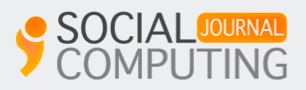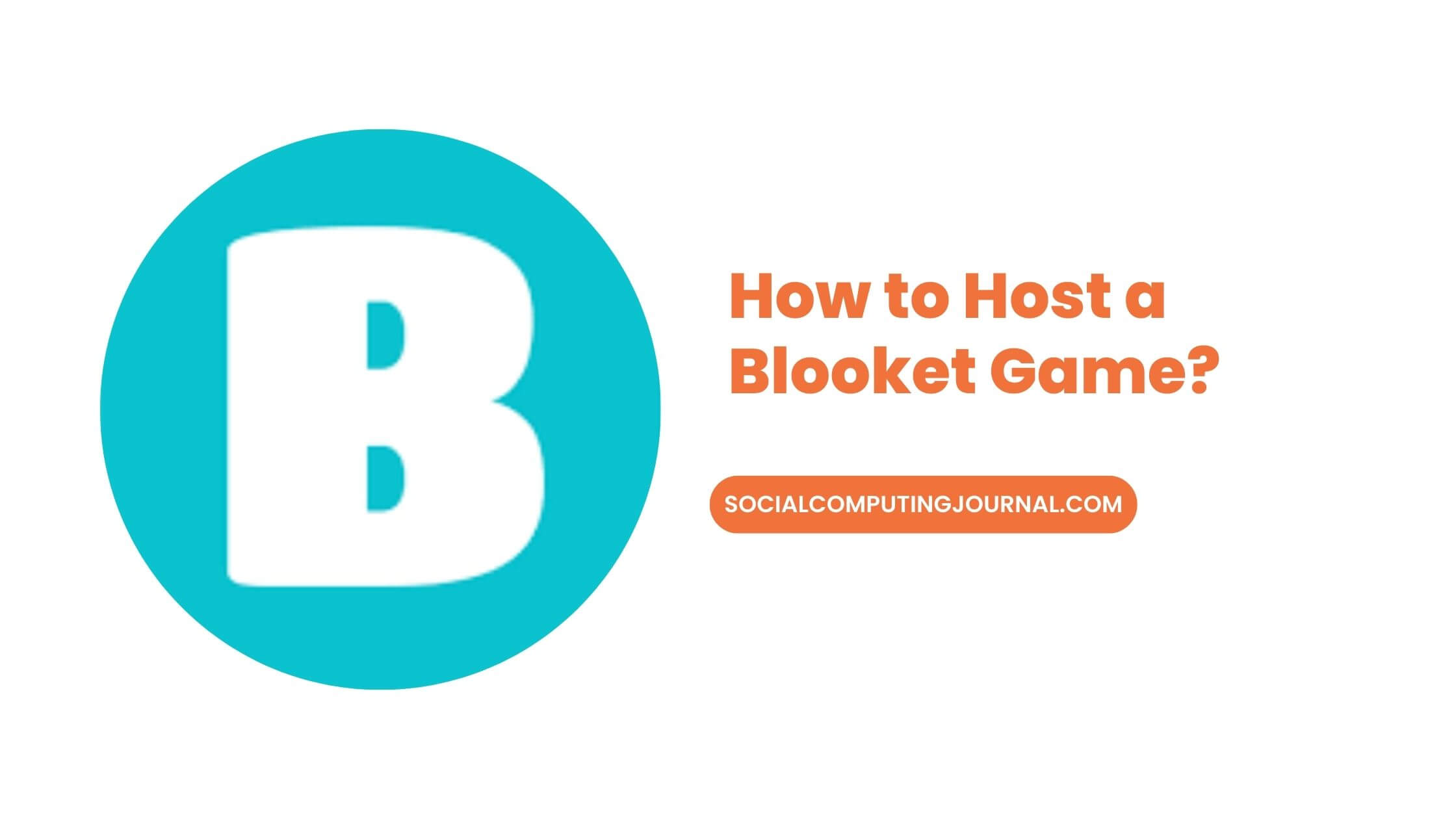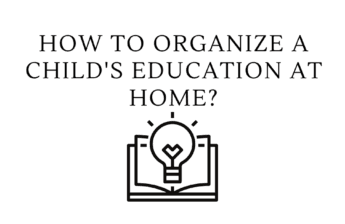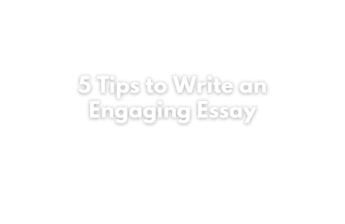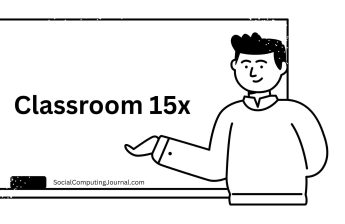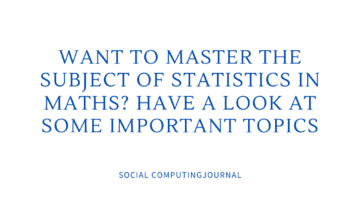Do you want to host a blooket game? We have come up with this article to guide you through the process.
Blooket is an online platform that uses quiz games to gamify education. Instructors can design question sets and start games where students use their own devices to respond to questions in real-time. The platform makes studying more interesting and enjoyable by providing a variety of game types with distinctive themes and techniques. There’s an added level of excitement as students fight for points and unlock virtual gifts called “Blookets.” Blooket is mostly utilized in educational contexts, although it can also be utilized for friendly tournaments or independent study.
Step by Step Guide to Hosting a Game in Blooket
First of all, you need to create a set of questions. Question sets are the building blocks for all Blooket games. You can choose from a list of Blooket sets or create your own.
Step 1:
If you have selected a set of questions, click on it. For example, we select “Wonders of the World” set.
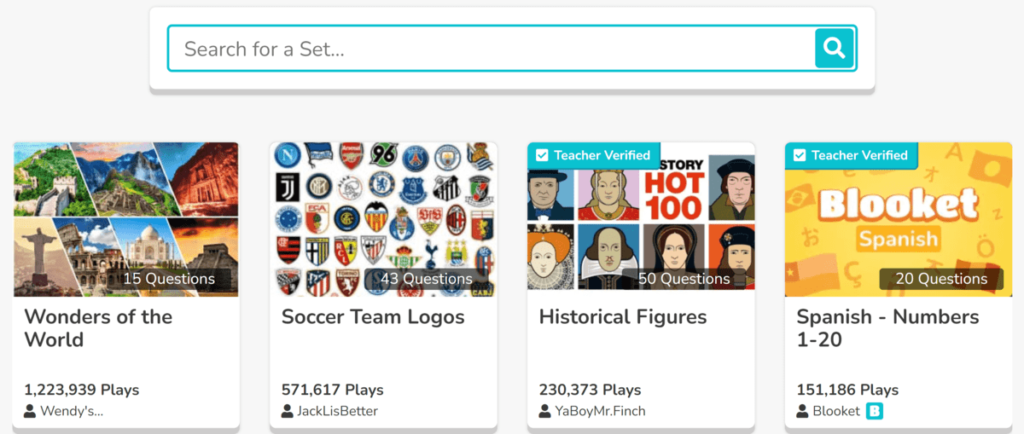
Step 2:
Now click on “Host”. This set has 15 questions.
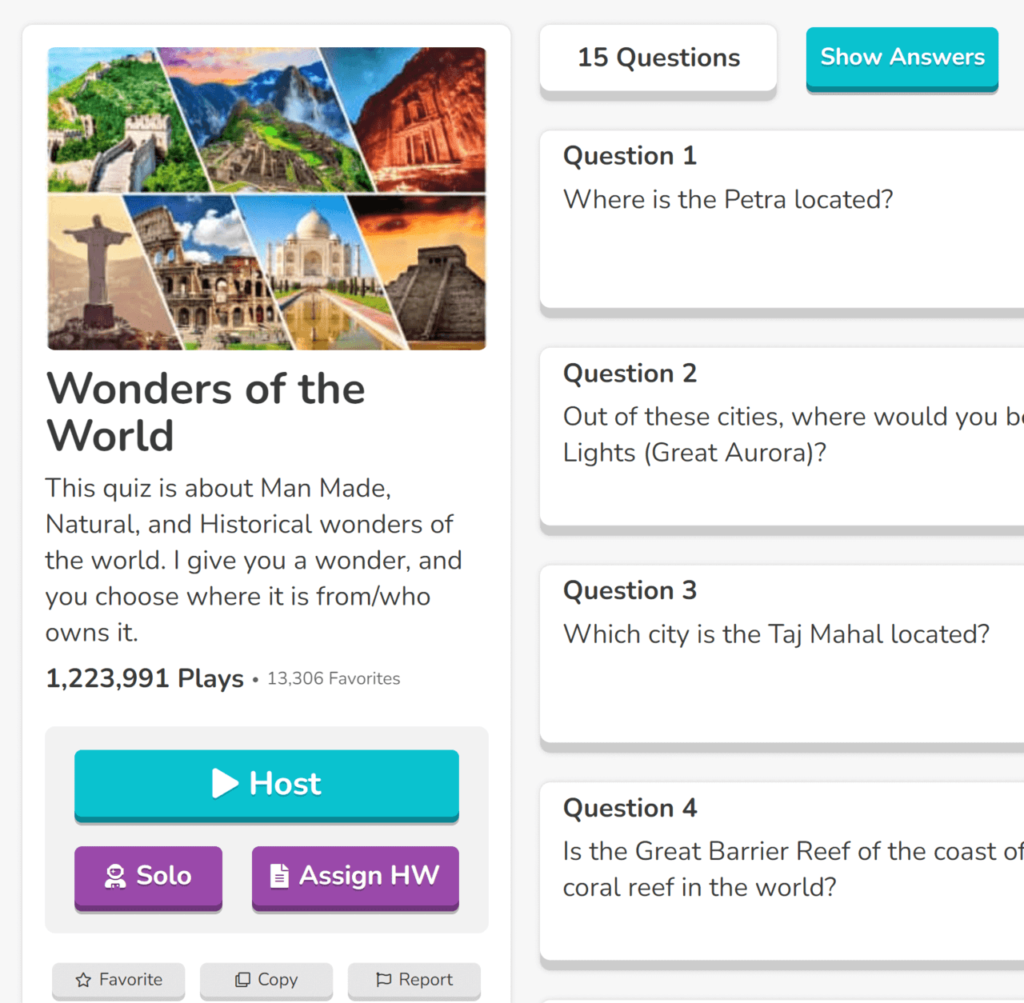
Step 3:
Now select a game mode from the given list.
Currently there are fourteen game modes.
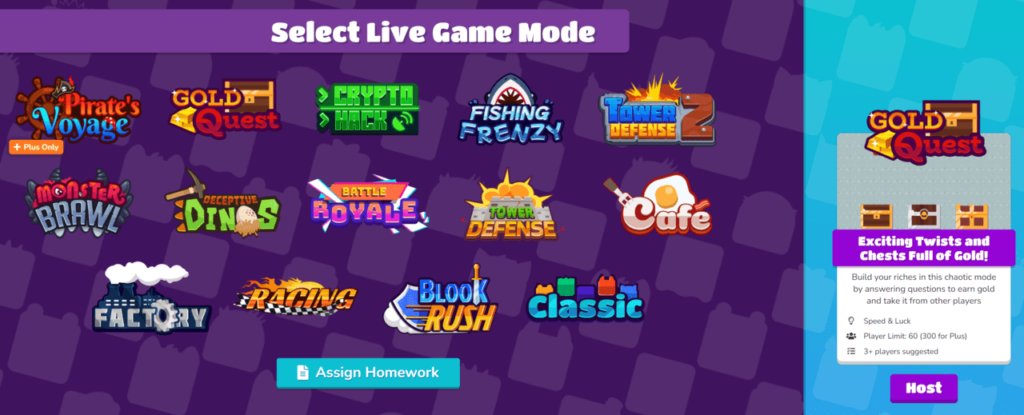
- Pirate’s Voyage
- Gold Quest
- Crypto Hack
- Fishing Frenzy
- Tower Defense 2
- Monster Brawl
- Deceptive Dinos
- Battle Royale
- Tower Defese
- Café
- Factory
- Racing
- Blook Rush
- Classic
Step 4:
Click on any game mode and select it. After you make your selection click “Host”
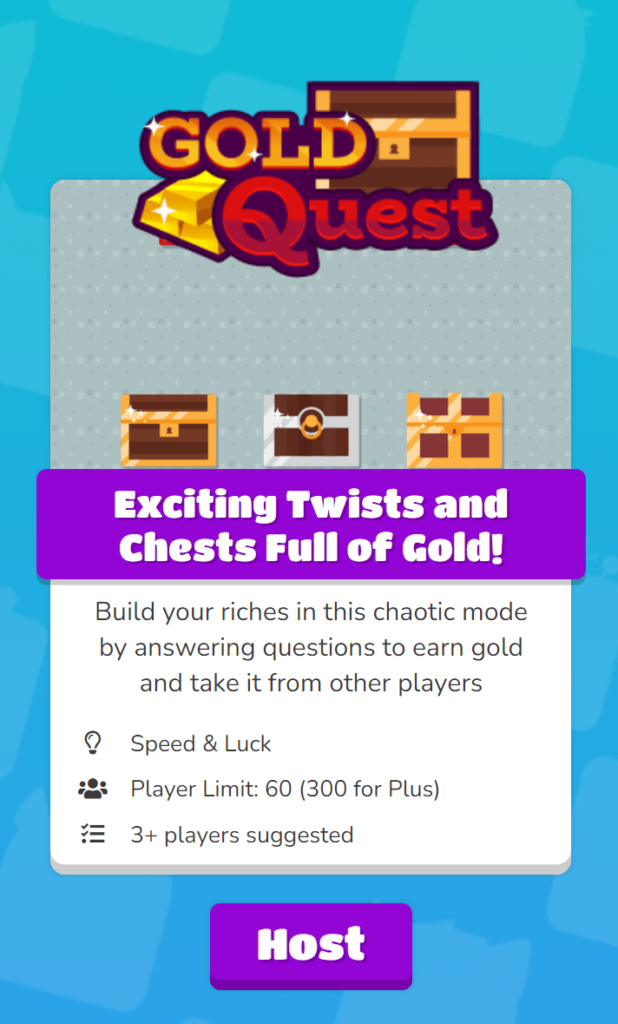
Step 5:
Set the time limit or goal that fits your needs. You can select a time limit where it is written “The game ends after the set time has passed” or a goal where it is written, “The game ends after a player reaches the set gold amount.” You can also select the settings. For example, here you can select gold quest settings.
Step 6:
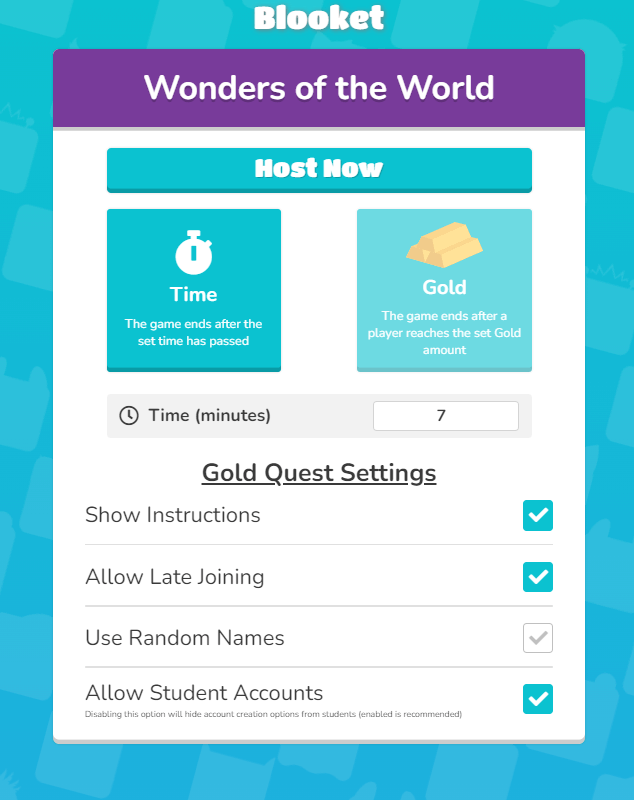
Select “Host Now” if you are ready to begin.
Step 7:
Now you need to go to play.blooket.com and enter the 7-digit game mode. Students can also scan the QR code with their device camera. Another option is “Copy Join Link”.

Step 8:
Once your students have joined, you can click “start” to begin playing.
Frequently Asked Questions
How do I host in Blooket?
Follow the step by step procedure given above.
Can you host a Blooket without an account?
Nope! An account is only required for the teacher. Any student can join a game you host without logging in by using the Game ID, QR code, or link.
Can you host a Blooket for free?